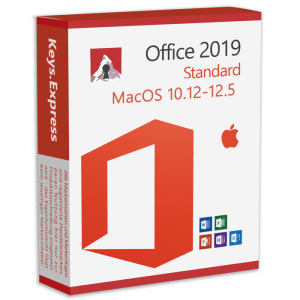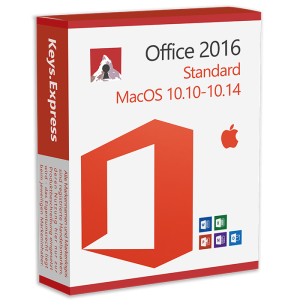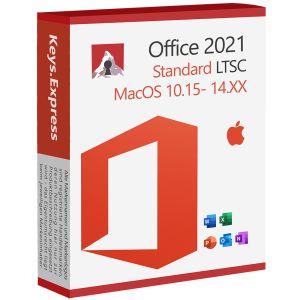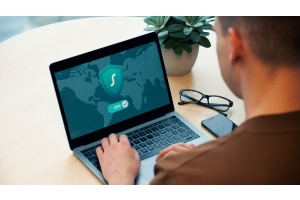The best tips and tricks for Office for Mac: How to get the most out of your software!
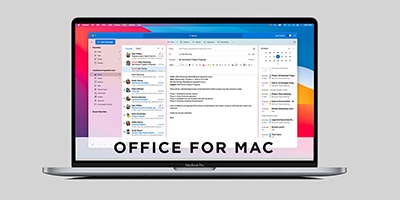
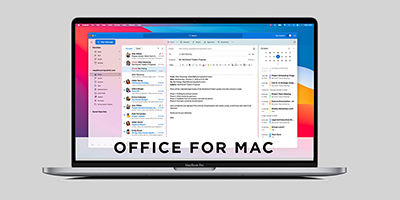
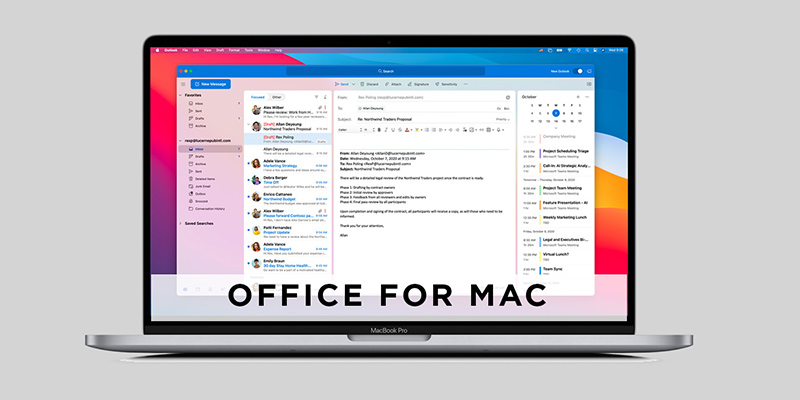
Whether you're a seasoned user or new to Office for Mac, using your software correctly can make a huge difference in your day-to-day work. In today's fast-paced digital world, it's crucial to master efficient tools to stay productive. In this article, we present the best tips and tricks to help you unlock the full potential of Office for Mac. From hidden features to handy shortcuts, we'll show you how to optimize your workflows and save time.
Get ready to take your productivity to the next level and achieve the results you want with ease. Whether you're creating documents, analyzing spreadsheets or working on presentations, these tips will help you get the most out of your Office application. Immerse yourself in the world of Office for Mac and discover how easy it can be to make your projects a success!
Introduction to Office for Mac
Microsoft Office for Mac is one of the most widely used software suites in the world. It consists of several applications such as Word, Excel, PowerPoint, Outlook and OneNote. Each of these applications is designed to facilitate different types of tasks - be it word processing, data analysis, presentation creation, email management or note organization. This suite offers seamless integration and makes it easy to share information and data between the different applications.
Another advantage of Office for Mac is that it was developed specifically for the macOS operating system. This means that it harmonizes perfectly with the hardware and software features of your Mac. By using the native macOS features such as Split View, Mission Control and the Retina display, you can enhance your Office experience even further. In addition, regular updates and new features are provided to further enhance usability and functionality.
Which versions of Office for Mac are available?
There are several versions of Microsoft Office available for Mac users, which differ in terms of functionality, compatibility and license model. Here is an overview of the most common versions:
- Office 2024 for Mac
The latest available version with numerous improvements in performance, stability and user-friendliness. Ideal for anyone who wants the latest functions and security standards. Includes the latest versions of Word, Excel, PowerPoint, Outlook and OneNote - without subscription, as a permanent license.
Office 2024 Standard for Mac is fully compatible with the latest Apple operating systems and can be reliably installed and used on the following macOS versions: macOS Sequoia, macOS Sonoma and macOS Ventura. This ensures that you can use the latest Office software smoothly on modern Mac devices - including all the latest functions, security updates and performance improvements.
- Office 2021 for Mac
A modern, sophisticated version that includes many features from the Microsoft 365 environment, but without cloud compulsion and ongoing costs. Particularly popular with private users and self-employed people who want to pay once and work reliably.
Office 2021 Standard for Mac is fully compatible with the latest Apple operating systems and can be reliably installed and used on the following macOS versions: macOS Monterey, macOS Sonoma and macOS Ventura. This ensures that you can use the latest Office software smoothly on modern Mac devices - including all the latest functions, security updates and performance improvements.
- Office 2019 for Mac
Stable, proven and functional: Office 2019 offers all the important basic functions for everyday work. Ideal if cloud functions do not play a role and classic Office programs are to be used locally.
Office 2019 Standard for Mac is fully compatible with the following Apple operating systems: macOS Big Sur, macOS Catalina and macOS Mojave. This ensures that you can use the latest Office software smoothly on modern Mac devices - including all the latest features, security updates and performance improvements.
- Office 2016 for Mac
An older, but still functioning version for users with older macOS systems. Contains the most important Office apps, but does without many newer features. The right choice if only earlier versions are compatible on the device.
Office 2016 Standard for Mac is fully compatible with the following Apple operating systems: macOS X El Capitan, macOS X Yosemite, macOS High Sierra and macOS Sierra. This ensures that you can use the latest Office software smoothly on modern Mac devices - including all the latest features, security updates and performance improvements.
In our store for Office for Mac you will find all the versions mentioned as a one-off purchase without a subscription, directly as a download with product key - simple, secure and immediately available.
Here you will find all products for your Mac
Understanding the Office for Mac user interface
The user interface of Office for Mac is intuitive and user-friendly. It is very similar to the Windows version, but includes customizations designed specifically for Mac users. If you are familiar with the Windows version of Office, you will quickly get used to the Mac version. The menu bar at the top of the screen provides quick access to all important functions and settings. In addition, you can customize the quick access toolbar to have frequently used commands at your fingertips.
A central element of the user interface is the ribbon, which is located at the top of the window. It is divided into tabs, each of which contains a group of related commands. This makes it easier for you to quickly find and use the tools you need. You can also minimize the ribbon to create more workspace. In addition, Office for Mac offers a useful search function that allows you to quickly find commands and functions without having to click through the various tabs.
Another important aspect of the user interface is the ability to save and synchronize documents in the cloud. With OneDrive and SharePoint, you can securely store your files online and access them from anywhere. This is particularly useful if you work on multiple devices or need to share files with colleagues. The seamless integration of cloud services into the Office for Mac user interface makes it easy to save, open and share documents.
Important functions of Word for Mac
Word for Mac is a powerful word processing program that offers a variety of features to make your documents look professional. One of the most important functions is the spelling and grammar checker, which automatically detects errors and makes correction suggestions. This helps you to create error-free documents and improve your writing skills. In addition, Word for Mac offers numerous formatting options that you can use to make your text appealing - fonts, colors, paragraphs and layouts can be customized.
Another useful function is the option to automatically create tables of contents and footnotes. This is particularly helpful for longer documents such as reports or scientific papers. References and citations are inserted automatically, which saves time and ensures the consistency of your documents. The comment function for collaboration is also practical: you can add comments and feedback and communicate effectively with others.
Another highlight is the integration of SmartArt graphics and diagrams. This allows complex information to be presented visually. Word also offers a wide range of templates that make it easier to create professional documents - from business letters and CVs to flyers and presentations.
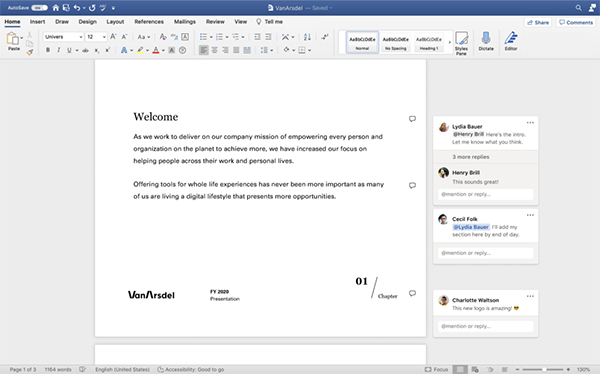
Excel for Mac: Tips for data analysis
Excel for Mac is an indispensable tool for data analysis and spreadsheets. One of the most important functions is the ability to perform complex calculations with formulas and functions. Excel contains a wide range of predefined functions for mathematical, statistical and logical calculations - user-defined formulas are also possible.
It is also important to be able to visualize data, for example with charts and graphs, in order to present results clearly. Another key function is working with pivot tables: They allow large amounts of data to be analyzed, filtered and grouped according to criteria, and insights to be gained. Calculated fields and user-defined summaries make the analysis even more flexible.
Data from different sources can also be imported and linked, making it easier to analyze data across system boundaries. Excel is particularly efficient thanks to the option of creating macros: They can be used to automate recurring tasks - such as formatting, calculations or chart creation. This is complemented by add-ins and extensions that provide additional analysis functions.
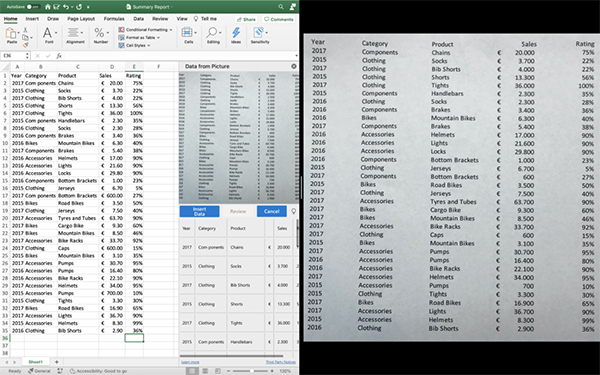
PowerPoint for Mac: Design presentations effectively
PowerPoint for Mac is a powerful tool for creating convincing presentations. The ability to use attractive slide layouts is particularly helpful: PowerPoint offers predefined designs that are easy to customize. You can insert text, images, diagrams and multimedia elements to make your slides informative and visually appealing.
One major advantage is collaboration in the cloud: presentations can be saved and shared online so that several people can work on them at the same time. Comment functions also make it easier to provide feedback.
A particular highlight is the option to export presentations as videos - including sound and animations. Ideal if you want to share or publish your presentations online. PowerPoint also offers a wide selection of templates and designs to help you quickly achieve professional results.
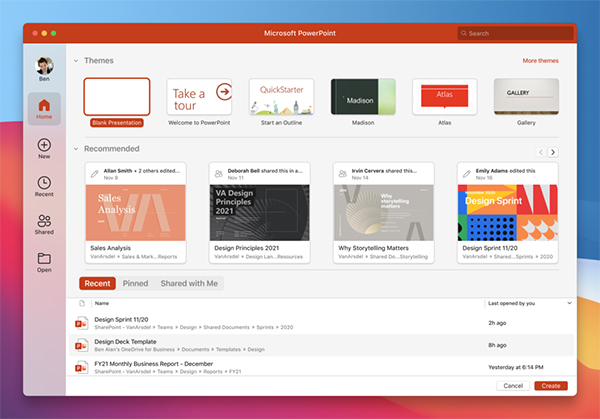
Outlook for Mac: Increase productivity with e-mail management
Outlook for Mac is a powerful tool for email management and scheduling. One of the most important features is the ability to manage multiple email accounts. You can organize business and personal emails in one inbox and seamlessly switch between accounts. In addition, Outlook for Mac offers a powerful search function that allows you to quickly find emails, contacts and appointments.
Another useful function is the ability to organize and categorize emails. You can save emails in folders, tag them and sort them automatically using rules and filters. This allows you to keep a clear inbox and find important messages more quickly.
Another highlight is the management of appointments and tasks. You can create calendar entries with reminders and keep a task list with priorities and due dates. This helps you to meet important deadlines and plan your projects in a structured way.
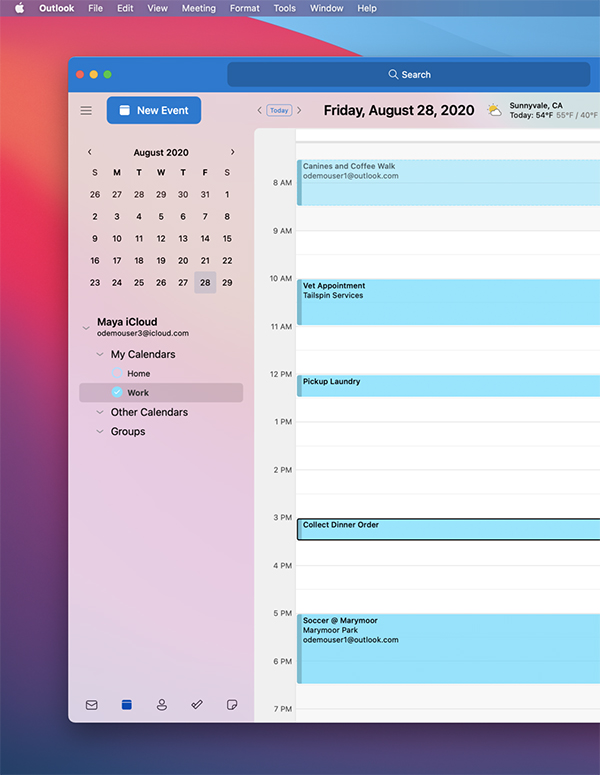
OneNote for Mac: Organize notes efficiently
OneNote for Mac is a versatile tool for organizing notes and information. One of the central functions is the ability to structure notebooks into sections and pages. This allows you to keep track of projects and topics. The search function also makes it easier to find content quickly using keywords or tags.
Another plus is the option of integrating multimedia elements into notes: Images, videos, audio and web links make your content more vivid. Handwritten notes are also possible - ideal for graphics tablets or touchscreens. These can be converted into text and formatted to make them easier to read.
One highlight is collaboration via the cloud: you can share notebooks and edit them at the same time - ideal for teamwork. Templates and designs are also available to help you quickly create professional notes.
Keyboard shortcuts for Office applications on Mac
Keyboard shortcuts are an effective way to significantly increase your productivity and save valuable working time. Instead of clicking through menus or using the mouse, many tasks can be carried out directly via the keyboard - quickly, precisely and efficiently. Especially for routine tasks, the time saved in everyday working life adds up noticeably.
Office for Mac supports a variety of practical keyboard shortcuts that work in all applications or are specifically tailored to programs such as Word, Excel or PowerPoint. Here are some of the most important and most frequently used shortcuts:
Universal commands (available in all Office applications):
- Cmd + C - Copy
- Cmd + V - Paste
- Cmd + X - Cut
- Cmd + Z - Undo
- Cmd + Y - Repeat
- Cmd + S - Save
- Cmd + P - Print
- Cmd + A - Select all
- Cmd + W - Close current window
These commands are not only valid in Office, but also in many other macOS applications and should be part of the standard repertoire.
Application-specific shortcuts:
In Word for Mac:
- Cmd + B - Format bold
- Cmd + I - Format italics
- Cmd + U - Underline
- Cmd + Shift + C / V - Copy / paste format
- Cmd + Option + M - Insert comment
- Cmd + Return - Insert page break
In Excel for Mac:
- Cmd + T - Create table
- Cmd + ; - Insert current date
- Cmd + Shift + K - Insert diagram
- Cmd + arrow keys - Jump to the edge of a data area
- Cmd + Option + Shift + K - Sort by column ascending
In PowerPoint for Mac:
- Cmd + M - Insert new slide
- Cmd + Shift + D - Duplicate slide
- Cmd + Shift + C / V - Copy / paste object formatting
- Cmd + Shift + G - Ungroup objects
Navigation and window control:
- Cmd + Tab - Switch between open programs
- Cmd + ` (backtick) - Switch between windows of the same application
- Cmd + arrow keys - In Word: Navigation between paragraphs / pages, in Excel: quick change to cell ranges
These navigation key combinations are particularly helpful if you are working with several documents or different programs at the same time.
Common problems and solutions with Office for Mac
As with any software, Office for Mac can occasionally experience problems. One of the most common problems is the performance of the application. If Office for Mac runs slowly or crashes frequently, it may be due to a lack of disk space or outdated software. One solution is to make sure that your Mac has enough free disk space and that all system and Office updates are installed. It can also be helpful to close unnecessary applications and restart your Mac regularly to improve performance.
Another common problem is the compatibility of files. Formatting problems can occur when exchanging files between the Mac and Windows versions of Office. One solution is to ensure that both versions of Office are up-to-date and compatible file formats are used. It is also advisable to save files in the cloud and open them directly in Office for Mac in order to apply formatting and settings correctly.
Difficulties also sometimes occur when logging in and synchronizing with cloud services such as OneDrive and SharePoint. This is often caused by network problems or incorrect settings. One solution is to ensure a stable internet connection and use the correct login information. If this does not help, it may help to restart the Office application or check the synchronization settings and adjust them if necessary.
Conclusion: Maximize your productivity with Office for Mac
Office for Mac is a powerful tool that helps you to increase your productivity and optimize your workflows. With the right tips and tricks, you can exploit the full potential of the software and make your work more efficient. From using the powerful features in Word, Excel and PowerPoint to efficiently managing emails and notes in Outlook and OneNote, Office for Mac offers a wide range of tools to support you in your day-to-day work.
The targeted use of keyboard shortcuts and customization of the user interface can further speed up your work. Cloud integration and real-time collaboration with colleagues bring additional benefits. However, if problems do occur, there are usually simple solutions that help you to quickly get back to working productively.
By applying the tips and strategies presented in this article, you can sustainably increase your productivity with Office for Mac. Whether you're an experienced user or a beginner, these tips will help you get the most out of your Office application and successfully complete your projects. Use the possibilities of Office for Mac and take your productivity to the next level!
Office for Mac without subscription at a one-time fixed price and without subscription obligation is available from us
Note: If you are looking for the right Office version for your Mac, you can obtain all current Office packages from our store as a one-off purchase without a subscription.
- No running costs
- Permanent license
- Immediate download after purchase.