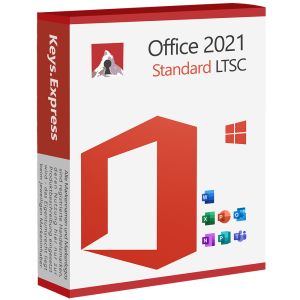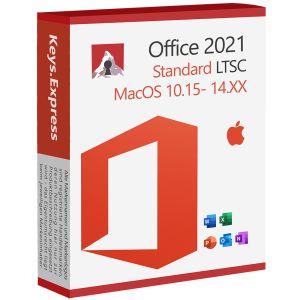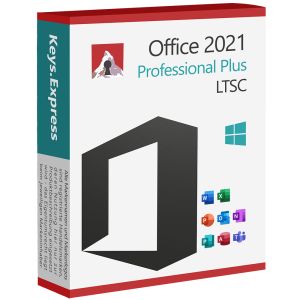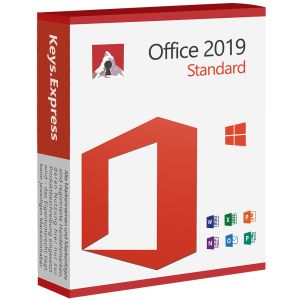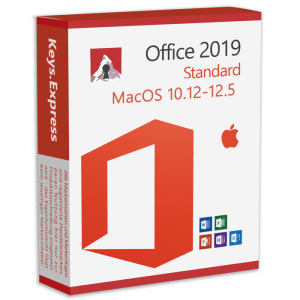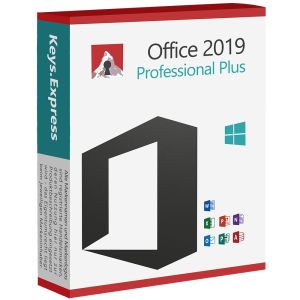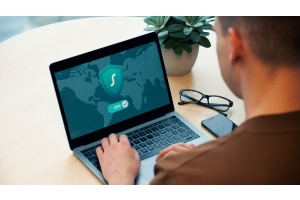Compare Office versions from 2010 to 2024 without a subscription and find out which one best suits your system and budget.
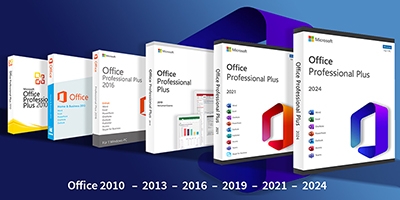
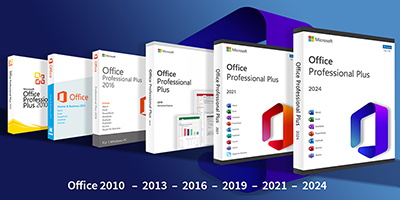
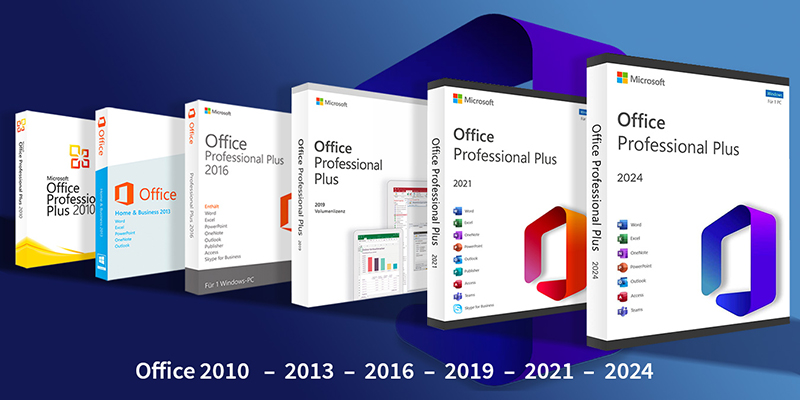
Microsoft Office has been a standard feature on private and business computers for decades. But with so many versions - from Office 2010 to the latest Office 2024 - many users regularly ask themselves the same questions:
What are the differences? Which version best suits my requirements? And do I really need to take out a subscription?
In this article, we answer the most important and most frequently asked questions about Microsoft Office - in a practical, understandable way and with a clear focus on your individual needs.
Microsoft Office in every version - available directly in our store
Whether for private use, professional use or entire teams - in our online store you will find a large selection of Microsoft Office versions from 2016 to 2024. We offer you Standard and Professional Plus keys, both for single users and for multiple devices (2-5 PCs or 50 PCs). You benefit from:
- Immediately available product keys
- Permanent keys without subscription obligation
- Top prices
- Versions for Windows and macOS
Opt for Office 2024 to benefit from the latest features including AI-powered Copilot, modern design and optimal compatibility with Windows 11 - or choose a proven previous version such as Office 2021, 2019 or 2016 if you are using an older system.
Discover now and buy directly - simply, quickly and securely.
Office 2024
Office 2021
Office 2019
Office 2016
1. Which Office version is compatible with my Windows operating system?
Compatibility between Microsoft Office and Windows is crucial if you want to ensure stable and smooth use. Not every Office version works with every Windows operating system - installation problems or security risks can occur with older versions in particular. You can find a detailed overview here:
- Office 2010: Compatible with Windows XP SP3 to Windows 10 v1809.
- Office 2013: Runs on Windows 7 to Windows 10.
- Office 2016: Supports Windows 7, 8.1 and 10.
- Office 2019: Only compatible with Windows 10 and 11.
- Office 2021: Requires Windows 10 version 1809 or newer.
- Office 2024: Optimized for Windows 11; Windows 10 is no longer officially supported.
Conclusion:
The more up-to-date your operating system is, the more sensible it is to use a modern version of Office. For Windows 11, we recommend Office 2021 or Office 2024. If you are still working with Windows 10, you should use at least Office 2019 or Office 2021. Older systems such as Windows 7 or 8.1 are considered outdated and should no longer be used for security reasons.
2. Can I install several versions of Office on one PC at the same time?
Many users ask themselves this question - especially if they want to keep an older version of Office while they are already working with a newer one. In principle, it is possible to install several versions of Microsoft Office at the same time, but only under certain conditions and with noticeable restrictions.
Not recommended: Two click-to-run versions at the same time
Microsoft's modern "Click-to-Run" installation mechanism does not usually allow two versions of Office to run in parallel if both have been installed in this way - such as Office 2016 and Office 2019. The reason for this is that both versions access shared system files, services and registry entries. This can lead to conflicts, crashes or problems with activation.
Possible: Combination of MSI and click-to-run installation
If an older Office version was installed via an MSI package (e.g. Office 2010 or Office 2013 in a volume key) and the new version via Click-to-Run (e.g. Office 2019 or 2021 as a retail version), parallel use may work under certain conditions. Please note the following:
- Install the Office versions in different directories
- Shared programs such as Outlook must not be opened at the same time
- Add-ins, automatic updates or the simultaneous opening of files may be restricted
Important information for trouble-free use:
- Always install the older Office version first and then the newer one
- If possible, use different editions (e.g. Office 2013 Standard and Office 2019 Professional Plus)
- Avoid mixed installations if you regularly work with Outlook or macros
Alternative recommendation: Virtual machines (VM)
If you need to work with several Office versions on a permanent basis - for example for testing purposes or to ensure compatibility - we recommend using a virtual environment such as Windows Sandbox, Hyper-V or VirtualBox. This allows you to reliably separate the installations from each other and avoid conflicts in the system.
3. Which Office version runs on Windows 11?
With the introduction of Windows 11 in October 2021, Microsoft has also defined new minimum requirements for Office versions. Only certain editions are officially fully compatible and will continue to receive security updates and technical support.
Officially compatible with Windows 11:
- Office 2016 - The basic functions run stably, but without design adaptation to Windows 11
- Office 2019 - Officially released, with good performance
- Office 2021 - Optimized for Windows 11 with a modern user interface and high stability
- Office 2024 - Current version, specially adapted to Windows 11 (incl. touch optimization and accessibility)
- Microsoft 365 - Always up to date, seamlessly integrated into Windows 11, including AI-supported functions such as Copilot or Designer
Limited usability:
- Office 2010 and Office 2013 can still be installed under Windows 11 in many cases, but are no longer considered secure or compatible:
- No more official support from Microsoft
- Possible functional or update problems
- No protection against known security vulnerabilities
Why a modern Office version under Windows 11 makes sense:
- Design compatibility: Office 2021 and 2024 are visually and functionally coordinated with Windows 11
- Performance optimization: noticeably faster loading times and more stable operation
- Security benefits: Regular updates and patches protect against current threats
- Future-proof: Only current Office versions support new functions such as widgets, Copilot, Teams integration or barrier-free operation
Recommendation:
If you are already using Windows 11, you should opt for a modern Office version such as Office 2021, Office 2024 or Microsoft 365. All older versions are considered technically outdated and pose serious security risks - especially for professional or data protection-related use.
4. Is there still support for older Office versions such as 2010 or 2013?
Many users continue to use tried-and-tested programs such as Office 2010 or Office 2013, but particular caution is required here: Official support from Microsoft for these versions has now expired - with far-reaching consequences for security and compatibility.
End of support at a glance:
- Office 2010: End of support on October 13, 2020
- Office 2013: End of support on April 11, 2023
What does that mean for you in concrete terms?
- No more security updates: Newly discovered vulnerabilities are no longer closed - a considerable risk, especially with an existing Internet connection
- No technical support from Microsoft: You will not receive official help either by phone or online
- Limited compatibility: Current Windows versions or new Office file formats can lead to problems during use
- No further development: There are no more function updates or performance improvements
Particularly critical:
If you work with confidential or personal data - for example in educational institutions, public administrations or companies - the use of outdated Office versions can lead to data protection breaches and legal problems.
Recommendation:
For secure, stable and future-proof working, we recommend switching to a modern Office version - ideally Office 2021 or the latest Office 2024.
These not only offer regular security updates, but also optimized performance, modern user interfaces and high compatibility with Windows 10 and Windows 11.
5. Which Office version is best suited for pupils, students and families?
Not every user needs the full version of Office Professional. Especially in the private or school environment, there are cost-effective alternatives that are tailored precisely to the needs of these target groups.
For pupils and students:
The best choice here is Office 2021 Home & Student or Office 2024 Home & Student:
- Contains the most important programs: Word, Excel and PowerPoint
- No subscription, just a one-off payment - ideal for limited budgets
- Can also be used without any problems on devices without a permanent Internet connection
- Perfect for homework, presentations, spreadsheets or studying in the digital classroom
Note:
Many educational institutions offer special conditions or even free Microsoft 365 access. It may be worth taking a look at the website of your school, college or university.
For families with multiple devices:
It's worth taking a look at Microsoft 365 Family:
- Key for up to 6 people
- Per user: 1 TB OneDrive cloud storage and installation on up to 5 devices simultaneously
- Ideal for households with several PCs, laptops, tablets or smartphones
- Premium functions included in Word, Excel, PowerPoint and Outlook
- Subscription model: can be canceled monthly or annually - but with a permanent cost factor
Conclusion for education and family:
|
Target group |
Recommendation |
Advantages |
|
Pupils/students |
Office 2021/2024 Home & Student |
One-time purchase, cost-effective, can also be used offline |
|
Families |
Microsoft 365 Family |
Multiple users, devices and cloud storage included |
Tip:
If you want to save costs in the long term, we recommend the permanent Home & Student key. Microsoft 365 Family can be worthwhile for families with many devices - if the subscription model is suitable for you.
6. What can Office 2024 do better than Office 2021?
With Office 2024, Microsoft has released a consistent further development of its tried-and-tested Office suite. Office 2024 offers an impressive package of functions, especially for users who rely on a permanent key but do not want to do without modern functions.
The most important new features of Office 2024 at a glance:
- Improved AI-supported functions
With the optional Microsoft Copilot, you have an intelligent assistant at your side. This supports you when writing texts, analyzing data or creating presentations. In Word, for example, text suggestions or outlines can be generated automatically, while Excel can create complex evaluations based on just a few keywords. - Faster loading times and greater stability
Office 2024 has been technically optimized and works much more smoothly - even on older devices. You will notice a noticeable improvement in performance, especially when starting programs or opening large files. - Improved collaboration - even without a Microsoft 365 subscription
Thanks to a simplified connection to OneDrive and Microsoft Teams, you can share and edit files efficiently - even without a current subscription. This is particularly helpful when working from home, on school projects or in teamwork. - Modernized design and optimized user guidance
The user interface has been adapted to Windows 11: Clear symbols, easy-to-read fonts, a uniform layout and intuitive navigation ensure pleasant and productive working. - More accessibility
New tools and improved read-aloud functions will also make Office 2024 more accessible for people with disabilities. These include live captions in PowerPoint and automatic alt text creation for images.
Conclusion:
Despite the familiar user interface, Office 2024 is the most future-proof choice for anyone who values performance, convenience and independence from a subscription. Whether at work, at university or at home - the upgrade is particularly worthwhile if you are still working with an older version such as Office 2016 or Office 2019.
7 . What new functions do the various Office versions offer?
With each new version, Microsoft has not only introduced technical improvements, but also numerous functions that simplify and speed up everyday work and are tailored to the needs of modern users. Below you will find a compact overview of the most important functional milestones from Office 2016 to Office 2024:
Office 2016 - focus on collaboration and productivity
- "What do you want to do?" function: Enables quick access to desired functions via text input - ideal for complex tasks
- Real-time collaboration in Word and PowerPoint: work on documents together with several people in real time
- Improved security: New authentication mechanisms and data protection functions - particularly relevant for companies
Office 2019 - New tools for data analysis and presentations
- XVERWEIS and new chart types in Excel: Ideal for modern data models and visual analysis
- Morph transitions in PowerPoint: Dynamic, professional presentations without much effort
- Ink functions & digital pen: freehand notes in Word or PowerPoint - particularly practical on tablets and touch devices
Office 2021 - More convenience and design options
- Dark mode: Eye-friendly working in low light conditions
- Dynamic arrays & LET function in Excel: Simplify complex calculations and data processing
- Visual modernization: New icons, improved user interface and faster loading times
Office 2024 - The AI boost for Office
- Copilot integration (optional): AI-supported assistance with writing, calculating and designing - directly in Word, Excel, PowerPoint and more
- Improved OneDrive and Teams connection: Seamless collaboration - even without a Microsoft 365 subscription
- Accessibility & inclusive design: Extended support for people with disabilities, e.g. live subtitles, automatic alt texts
- Optimization for Windows 11: Modern design, adapted to new system standards and user guidance
Summary: Which version is suitable for whom?
|
Version |
Target group |
Special highlights |
|
Office 2016 |
Companies with older systems |
Real-time collaboration, basic cloud connection |
|
Office 2019 |
Users with a focus on data analysis & presentations |
XVERWEIS, morph, digital pen support |
|
Office 2021 |
Design-oriented private users |
Dark mode, new Excel functions, modern icons |
|
Office 2024 |
AI-savvy users without the need for a subscription |
Copilot, OneDrive integration, modern and accessible design |
8. How long are the individual Office versions supported?
The support duration of a Microsoft Office version is a key decision factor when making a purchase - especially for companies and security-conscious private users. Microsoft divides support into two phases:
- Mainstream support: Includes new features, regular security updates, bug fixes and technical support
- Extended support: Refers exclusively to security-related updates - new functions or free support are no longer included in this phase
As soon as support ends completely, no more security gaps will be closed - use of the software is then at your own risk.
Support periods at a glance:
|
Office version |
Mainstream support |
Extended support |
Overall status |
|
Office 2010 |
until 13.10.2015 |
until 13.10.2020 |
Support ended |
|
Office 2013 |
until 10.04.2018 |
until 11.04.2023 |
Support ended |
|
Office 2016 |
until 13.10.2020 |
until 14.10.2025 |
Still running |
|
Office 2019 |
until 10.10.2023 |
until 14.10.2025 |
Still running |
|
Office 2021 |
until 13.10.2026 |
- |
Still active |
|
Office 2024 |
until at least 2032 |
- |
Long-term support guaranteed |
Note:
The software can continue to be used even after support has expired - but at your own risk. Especially in companies or organizations with increased data protection requirements (e.g. GDPR), the use of outdated software versions is not recommended.
Recommendation:
- If you are currently still working with Office 2016 or Office 2019, you should keep an eye on the support expiry in October 2025.
- For maximum future-proofing, long-term update supply and full compatibility, we recommend switching to Office 2024 - ideal for long-term use without a subscription.
9. Is it possible to upgrade from older Office versions to newer ones?
The good news is that you can upgrade to a newer version of Office at any time. However, to ensure that the transition goes smoothly and no problems occur, a few technical and organizational points should be taken into account.
Important information for a clean upgrade:
- Prior uninstallation recommended
Even if Microsoft allows a parallel installation in certain cases, you should uninstall old Office versions before upgrading. How to avoid this:
- Version conflicts
- Duplicate standard programs
- Activation problems
- Don't forget to back up your data
Before upgrading, make a backup of your important Office files - especially Outlook data (e.g. .pst files) to rule out the possibility of data loss. - Check file compatibility
New Office versions can usually open old documents without any problems. Nevertheless, formatting problems can occasionally occur with layouts, fonts or macros. The following therefore applies:
- Use the compatibility mode if required - Office automatically recognizes older formats such as .doc or .xls
- Ideally, save older files in the new format (.docx, .xlsx) to be able to use all functions
Special features when switching from very old versions (e.g. Office 2010 or 2013):
- Third-party add-ins may no longer work and need to be replaced
- Outlook profiles may have to be set up again, especially for major version jumps
Advantages of upgrading to Office 2024:
- Significantly faster loading times and optimized stability
- New functions such as the optional co-pilot (AI support)
- State-of-the-art safety standards
- No ongoing costs - one-off payment instead of subscription
Conclusion:
|
Initial situation |
Recommendation |
|
Office 2010/2013 |
Changeover strongly recommended - no support, no updates |
|
Office 2016/2019 |
Plan for upgrade by 2025 at the latest |
|
Office 2021 |
Still current - Office 2024 but more secure in the long term |
|
New users |
Go straight to Office 2024 for maximum runtime |
10. How does the compatibility mode in Office work?
When switching from an older to a new version of Office, many users ask themselves the question: What happens to my old documents? The good news is that Microsoft Office offers an intelligent solution in the form of compatibility mode so that older files can continue to be used without any problems.
What is compatibility mode?
Compatibility mode is an integrated function in Word, Excel and PowerPoint that allows you to edit documents that were originally created in older versions of Office - for example .doc, .xls or .ppt files from Office 97-2003 or even Office 2010.
What happens in compatibility mode?
- Office automatically deactivates all new functions that are not supported by the original file version
- In this way, layouts, formatting and macros are protected and not inadvertently changed
- The message "Compatibility mode" appears in the title bar of the open document
How can I deactivate compatibility mode?
If you want to use a document completely in the new format - for example to use new design or AI functions (e.g. Copilot) - you can convert it with just a few clicks:
- Open the document in Word, Excel or PowerPoint
- Go to File > Information
- Select "Convert to current version"
- Re-save the document - ideally in the modern .docx, .xlsx or .pptx format
Example:
You open a Word document from 2010 in Office 2024. In compatibility mode, neither new design functions nor AI suggestions appear through the copilot. As soon as you convert the document, all current features are available to you.
Tip:
If you regularly work with older documents, it is advisable to always save them in the current file format after opening them. This way, you will benefit from better performance, enhanced functions and greater security in the long term.