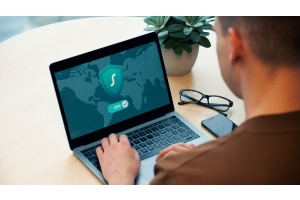Windows 11 Made Easy: A Step-by-Step Installation Guide


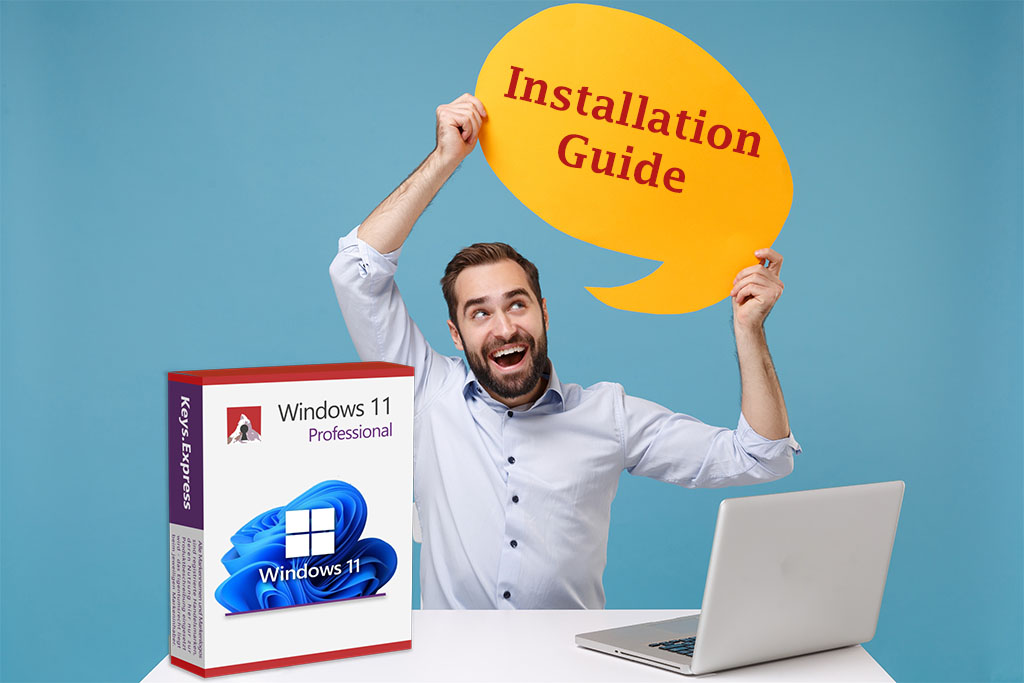
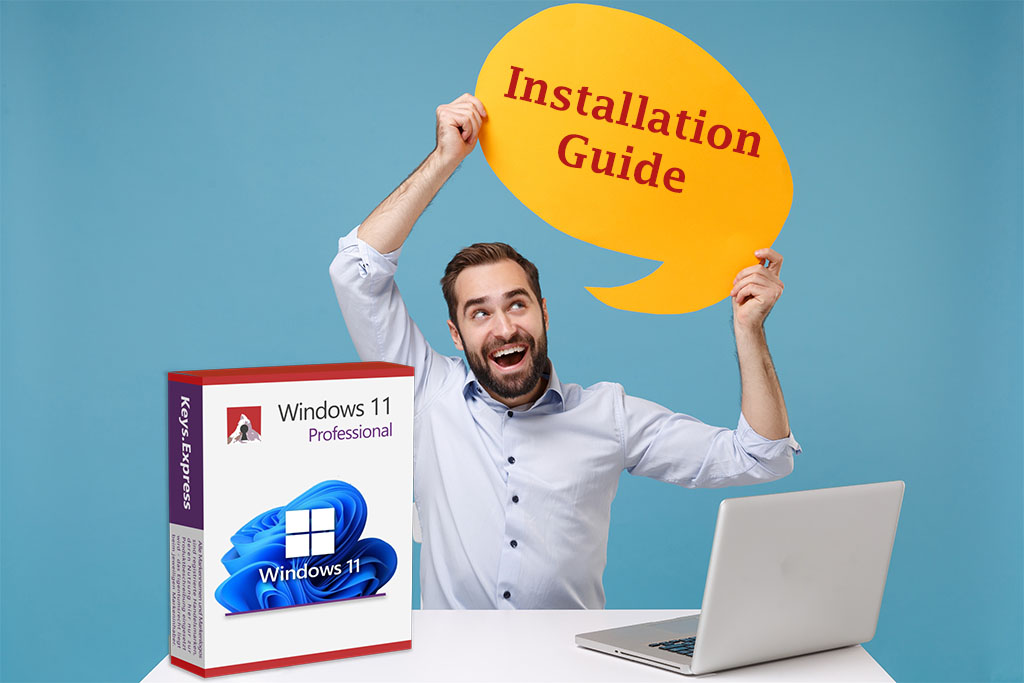
Windows 11 Made Easy: A Step-by-Step Installation Guide
Windows 11 is Microsoft's latest operating system, featuring a modern design, enhanced security features, and a host of new functionalities. In this blog post, we provide you with a step-by-step guide to installing Windows 11, whether as an upgrade or a clean installation.
Check System Requirements
Before starting the installation of Windows 11, it’s essential to ensure that your PC meets the minimum requirements:
- Processor: 1 GHz or faster with at least two cores on a compatible 64-bit processor or System on a Chip (SoC).
- RAM: 4 GB or more.
- Storage: At least 64 GB of available space.
- Firmware: UEFI, Secure Boot-capable.
- TPM: Trusted Platform Module (TPM) version 2.0.
- Graphics Card: DirectX 12 or later with WDDM 2.0 driver.
- Display: HD display (720p) larger than 9” diagonally, with 8 bits per color channel.
- Internet Connection: An internet connection is required for setting up Windows 11 Home.
Step 1: Backup Your Data
Before making any significant system changes, such as installing a new operating system, it is crucial to back up your important files. You can use an external hard drive, USB stick, or a cloud service like OneDrive to ensure your data is safe.
Step 2: Download Windows 11
There are several ways to download Windows 11. Here are the most common methods:
1. Upgrade via Windows Update:
- Go to Settings > Update & Security > Windows Update.
- Click on Check for updates.
- If your PC is compatible, the Windows 11 upgrade will appear. Follow the on-screen instructions to start the installation process.
2. Download Windows 11:
- Visit our Download Center.
- Download and run the Windows 11 Professional installer.
3. Create Installation Media:
- On Microsoft's website, you can find the Media Creation Tool to create a bootable USB drive or an ISO file for a manual installation of Windows 11.
- This option is particularly useful if you are performing a clean installation.
Step 3: Install Windows 11
After downloading the installation files, you can proceed with the actual installation.
1. Upgrade from Windows 10 to Windows 11:
- If using Windows Update, you will be guided through the installation process.
- Your PC will restart multiple times during the installation, which may take some time depending on your hardware.
- Once installation is complete, you will be prompted to sign in and configure some basic settings.
2. Clean Installation of Windows 11:
- If you’ve created installation media, plug in the USB drive and restart your PC. You may need to adjust the boot order in your BIOS to boot from the USB drive.
- Select the clean installation option and follow the prompts. You will have the option to format your hard drive and perform a fresh installation.
- During the installation, you’ll be asked to choose your language, time zone, and other preferences. Ensure that you make these selections carefully.
Step 4: Set Up Windows 11
After successfully installing Windows 11, you’ll be guided through the setup process:
- Microsoft Account: Sign in with your Microsoft account or create a new one. This will give you access to OneDrive, Microsoft Office, and other Microsoft services.
- Privacy Settings: Customize your privacy settings to your preference. Windows 11 offers various options for controlling data collection.
- Install Applications: Install your preferred applications and drivers. This could include Microsoft Office, web browsers, or specialized software for your work or hobbies.
- Update Your System: After installation, ensure your system is up to date. Go to Settings > Windows Update and install all available updates.
Conclusion
Installing Windows 11 can be a straightforward task if you follow the correct steps and use the appropriate tools. Whether you are upgrading from Windows 10 or performing a clean installation, this guide will help you complete the process smoothly. Don’t forget to back up your data beforehand and verify that your PC meets the compatibility requirements.
If you're ready to purchase your Windows 11 version, you can easily do so through our shop. Simply click on the link and secure your Windows version today!
If you have any further questions or encounter issues, feel free to contact our support team.
Good luck with your new Windows 11 installation!