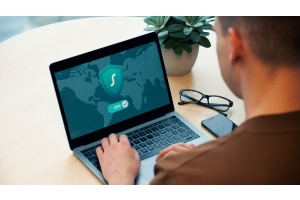How to Safely and Reliably Sign Your PDF Document!




How to Safely and Reliably Sign Your PDF Document!
Signing PDF documents is an essential step to ensure the authenticity and integrity of digital files. Electronic signatures are legally recognized in many countries and provide an efficient way to digitally sign contracts and other important documents. In this blog post, we will explain how to sign a PDF, the tools you'll need, and what to watch out for.
Why Sign a PDF?
Signing a PDF serves several important purposes:
- Authenticity: It verifies that the document truly comes from the person who signed it.
- Integrity: A signature prevents the document from being altered after it has been signed. Any modification will invalidate the signature.
- Legal Validity: In many countries, digital signatures are legally binding as long as certain criteria are met.
What Do You Need to Sign a PDF?
To sign a PDF document, you will need the following:
- A PDF Tool: Adobe Acrobat Reader, PDF Expert, or similar software.
- A Digital Certificate: A certificate from a trusted provider that verifies your identity.
- Optional: A Hardware Security Module (HSM): For added security, you may use an HSM to store your signing keys.
We recommend the following software: PDF Expert and Adobe Acrobat Reader.
Step-by-Step Guide: How to Sign a PDF
- Choose the Right PDF Tool
First, you need a program that supports PDF signing. Adobe Acrobat Reader is the most widely known option and is available for free. Make sure you are using the latest version to access all security features. - Create or Import a Digital Certificate
To create your digital signature, you’ll need a digital certificate from a trusted provider (e.g., D-Trust, GlobalSign, VeriSign). Some PDF tools also allow you to create a self-signed certificate, though this may not be trusted by all recipients. - Open the Document and Start the Signing Process
Open the PDF document you wish to sign. In Adobe Acrobat Reader, go to "Tools" and then "Certificates." Click on “Digitally Sign” to start the signing process. - Place Your Signature
Select the area in the document where you want your signature to appear. You can typically drag and drop the signature to the desired location. - Add Your Signature and Save
Choose your digital certificate for the signature. Once selected, click “Sign” and save the signed document. The PDF is now digitally signed and ready for distribution.
Important Considerations
- Certificate Validity: Regularly check the validity of your digital certificate, as expired certificates will make your signature invalid.
- Signature Validation: Recipients of the document should ensure the digital signature is valid and the certificate is from a trusted source.
- Legal Requirements: Be aware of the specific legal requirements for digital signatures in your country, particularly when signing contracts or other legally binding documents.
Conclusion
Signing a PDF is a straightforward process but essential for maintaining the integrity and authenticity of digital documents. With the right tools and a valid digital certificate, you can securely and legally sign your documents. Make sure your software is up to date and that your certificate is renewed regularly to ensure maximum protection.
By using digital signatures, you can reduce paper consumption, speed up processes, and ensure your documents are always secure.