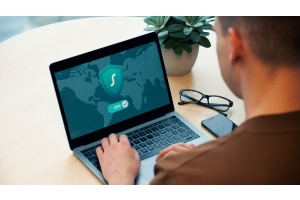Data Loss is Costly: How Backups Help You Avoid Downtime




Data Loss is Costly: How Backups Help You Avoid Downtime
In an increasingly digital world where information and data are the backbone of both businesses and personal lives, data protection has become essential. A simple click or an unfortunate event can lead to the loss of valuable data—often irretrievably. This blog explores why regular backups are indispensable, what methods exist, and how to ensure optimal data security.
Why Are Backups So Important?
- Protection Against Data Loss: Data loss often occurs unexpectedly due to human error, hardware failure, cyberattacks, or physical disasters like fires or floods. Regular backups provide peace of mind by maintaining an up-to-date copy of your data.
- Defense Against Ransomware and Cyberattacks: Cybercriminals frequently use malicious software to access or encrypt data. A robust backup system can prevent disaster, allowing you to restore data to its last intact state without paying ransoms.
- Minimizing Business Downtime: For businesses, data is a critical asset. Loss of data can lead to downtime, reduced productivity, and financial losses. Backups are a vital part of any business continuity plan.
Types of Backups: Which Method is Right?
To ensure comprehensive data protection, it’s important to understand and utilize different backup methods:
- Full Backups: A full backup copies all data, ensuring complete restoration capability. However, it requires more storage and time.
- Differential Backups: This method saves only the changes since the last full backup, conserving storage and speeding up restoration by avoiding the need to combine multiple backup versions.
- Incremental Backups: Storing only changes since the last backup (whether full or incremental), this method saves space and time but can slow down restoration, as each incremental version must be restored.
- Cloud Backups: Storing backups in the cloud provides external data protection, especially useful in cases of physical damage. Many cloud providers offer features like encryption and geo-redundancy.
How Often Should You Backup?
Backup frequency depends on how frequently your data changes. High-data businesses should consider daily or even hourly backups. For individuals who make occasional data changes, weekly backups may suffice. As a rule, the more frequently data changes and the more critical it is, the more often backups should be made.
Tip: An automated system can help organize regular backups and minimize the risk of human error.
Backup Locations: Local, External, and Cloud
- Local Backups: Local backups on external drives or NAS systems offer quick access but are vulnerable to physical damage or theft.
- Offsite Backups: Storing backups offsite enhances security against physical disasters at the main location. This approach is often combined with local backups.
- Cloud Backups: Cloud backups are secure and accessible as long as an internet connection is available. Cloud storage often includes encryption, adding extra protection against cyber threats.
The 3-2-1 Backup Rule: Safe and Proven
A reliable way to secure data is the 3-2-1 backup rule:
- Create 3 copies of your data (a primary and two backups).
- Use 2 different storage media (e.g., hard drive and cloud).
- Store 1 copy offsite. This rule minimizes the risk of complete data loss and ensures comprehensive protection of your valuable information.
Conclusion: Data Is Your Asset – Protect It!
Regular backups are not only a security measure but an investment in your future. With a solid backup strategy and frequency, you can rely on data preservation, even in unforeseen circumstances. By taking proactive steps now, you can save substantial costs and avoid stress later. Safeguard your data before it’s too late—data loss is usually permanent.
Secure Your Data Today with Our Range of Tailored Software Solutions:
- EaseUS Todo Backup Home
Ideal for individual users seeking easy, efficient data protection. It offers features like system, file, and partition backups, incremental and differential backups, as well as Outlook email backups. It also enables system cloning for quick transfers to another PC. With a user-friendly interface and fast recovery options, it delivers added security and convenience. - Todo Backup Workstation
This all-in-one backup solution is tailored for small businesses and workstations, offering comprehensive backup and recovery capabilities, including system and disk cloning. It ensures seamless recovery in the event of hardware failures and supports centralized backup management. - EaseUS Todo Backup Server
Designed for businesses needing to secure their server data, this software offers server backup and recovery, along with support for Microsoft SQL and Exchange. This professional-grade solution protects critical business data and ensures quick restoration to minimize operational disruptions. - EaseUS Todo Backup Advanced Server
This advanced version provides additional security and recovery features for servers, meeting high-level requirements for large organizations. It supports advanced backup strategies, including incremental and differential backups, and allows backups to be stored in a secure zone for protection against ransomware attacks.
Protect your data—it’s never been easier!