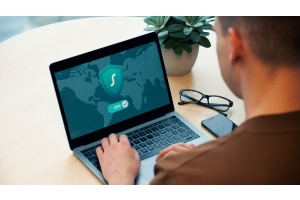Creating Professional PDFs: Step-by-Step Guides for Word and PDF Expert




Creating Professional PDFs: Step-by-Step Guides for Word and PDF Expert
Creating PDF documents is an essential skill both professionally and personally. PDFs are ideal for storing documents in a fixed format that looks consistent across different devices and operating systems. In this article, we provide two comprehensive step-by-step guides showing you how to create professional PDFs: one for using Microsoft Word and another for PDF Expert. With these methods, you can effortlessly create high-quality PDF documents and ensure that your content is always perfectly displayed.
Guide: Creating PDFs with Word
Creating PDF documents with Microsoft Word is a fundamental skill useful for both professional and personal use. PDF files are ideal for storing documents in a fixed format that looks the same on different devices and operating systems. This guide will show you step-by-step how to create a PDF document using Word.
- Open Microsoft Word
Open Microsoft Word. You can either create a new document or open an existing document that you want to convert into a PDF. - Create or Edit Your Document
Create or edit your document as usual. Make sure the document looks exactly as you want it to appear in the PDF. Carefully review the layout, formatting, and content. - Save Your Document
Regularly save your Word document to ensure no changes are lost. This is especially important when making significant edits. - Save as PDF
To save your document as a PDF, follow these steps:
-
- File Menu: Click on "File" in the top left corner.
- Save As: Select "Save As" from the menu.
- Choose File Type: In the "Save as type" dropdown menu, select "PDF".
- Select Location: Choose the location where you want to save the PDF document.
- Enter File Name: Provide a file name for your PDF.
- Adjust Options: If needed, click "Options" to make further adjustments, such as saving only specific pages as a PDF.
- Save: Click "Save" to save the document as a PDF.
- Review the PDF
Open the saved PDF file to ensure all content is correctly displayed. Check the layout, formatting, and functionality of links and interactive elements.
Guide: Creating PDFs with PDF Expert
PDF Expert is a versatile and user-friendly application for creating, editing, and managing PDF documents on macOS and iOS. This guide will show you step-by-step how to create a PDF document using PDF Expert. PDF Expert offers a range of features to help you create and edit professional PDF documents.
- Open PDF Expert
Launch PDF Expert after installation. You can either create a new PDF document or open and edit an existing document. - Create a New PDF Document
To create a new PDF document, follow these steps:
-
- New Document: Click "File" in the top menu and select "New Document".
- Blank Document: Choose "Blank Document" from the options.
- Select Page Format: Select the desired page format and orientation.
- Create Document: Click "Create" to generate a new blank PDF document.
- Import an Existing Document
If you want to convert an existing document to a PDF, proceed as follows:
-
- Open Document: Click "File" and select "Open".
- Choose File: Navigate to the file you want to convert to a PDF and select it.
- Import File: Click "Open" to import the document into PDF Expert.
- Edit the Document
PDF Expert provides various editing tools to design your document:
-
- Add Text: Click on the text tool and add text where needed.
- Insert Images: Use the image tool to insert images into your document.
- Annotations: Use annotation tools to add comments, highlights, and notes.
- Create Forms: PDF Expert allows you to create and edit fillable forms.
- Save the Document
Once you have created or edited your document, save it as a PDF:
-
- Save As: Click "File" and select "Save As".
- Enter File Name: Provide an appropriate file name.
- Choose Location: Select the location to save your PDF document.
- Save: Click "Save" to save your document as a PDF file.
- Review the PDF
Open the saved PDF file to ensure all content is correctly displayed. Check the layout, formatting, and functionality of links and interactive elements.
Conclusion
Creating PDF documents is easier than ever with the powerful tools available in Microsoft Word and PDF Expert. With the step-by-step guides in this article, you are well-equipped to create professional PDFs that look consistent across all devices and operating systems. Whether you're creating a comprehensive business report, an academic paper, or personal documents, with the right tools and a bit of practice, you can ensure that your PDFs are always of the highest quality. Give it a try and experience how simple and efficient PDF creation can be!